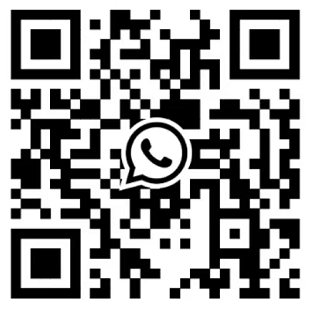-
Hvorfor skal jeg nulstille min smarte slutter?
Du kan måske skulle nulstille din smarte dørsluter på grund af fejlfinding, sikkerhedsopdateringer eller overførsel af ejerskab.
En fabriksnulstilling fjerner alle gæste- og ejerdata, herunder ejer- og gæsteslute. Den nulstiller også alle programmeringsfunktioner til deres oprindelige standardindstillinger, hvilket giver dig mulighed for at starte forfra og sikre, at kun tilladte brugere har adgang.
-
Hvordan udfører jeg en fabriksnulstilling på min smarte dørsluter?
Hvordan nulstiller jeg min smarte dørsluter til fabriksindstillinger? Fjern batterihytten eller batterikompartimentet, find, tryk og hold nulstilleknappen. Når du hører en stemmeanvisning eller lysblinker, er fabriksnulstillingen færdig, alle ejer- og gæsteslute er fjernet, og alle programmeringsfunktioner er nulstillet til de oprindelige standardindstillinger.
-
Hvad skal jeg gøre efter at have nulstillet min smarte slutter?
Genprogrammer nye brugeres adgangskoder og fingeraftryk, forbind igen til Wi-Fi eller et netværk, genkonfigurer dit smart hjem, og tjek firmware-opdateringen og sikkerhedsindstillingerne efter at din smart dørlås er blevet nulstillet til fabriksindstillinger.
-
Hvordan kan jeg fejlfinde en reaktionssky smartlås?
For at rette din reaktionssky smartlås, start med at fjerne batterihjelmen på den indre side og tjekke batterierne. Henvis til brugsmanualen for at finde 'nulstil'-knappen, og hvis strømforsyningen er normal, udfør en nulstilling til fabriksindstillinger.
Note: Hvis nulstillingen til fabriksindstillinger ikke virker, spørg kundeservice om yderligere hjælp og instruktioner.
-
Hvordan kan jeg vedligeholde min smart dørlås?
For at vedligeholde din smart dørlås, rens den, fjern batterihjelmen og skift batterierne regelmæssigt. Bemærk at undgå korrosivt kemisk stof, smøre de bevægelige dele af og til, og tjek for firmware-opdateringer for at holde sikkerhedselementerne opdateret.
-
Hvordan forbinder jeg låsen med APP'en?
Fjern batterideksken, installér batteriet, nulstil det, download den tilhørende APP (smart tuya/TTlock), og klik på Tilføj enhed. For videoindføring, se venligst Klik her ”
Indholdsfortegnelse
- Hvorfor skal jeg nulstille min smarte slutter?
- Hvordan udfører jeg en fabriksnulstilling på min smarte dørsluter?
- Hvad skal jeg gøre efter at have nulstillet min smarte slutter?
- Hvordan kan jeg fejlfinde en reaktionssky smartlås?
- Hvordan kan jeg vedligeholde min smart dørlås?
- Hvordan forbinder jeg låsen med APP'en?

 EN
EN AR
AR
 DA
DA
 NL
NL
 FR
FR
 DE
DE
 EL
EL
 HI
HI
 IT
IT
 JA
JA
 KO
KO
 PL
PL
 PT
PT
 RU
RU
 ES
ES
 TL
TL
 ID
ID
 VI
VI
 TH
TH
 TR
TR
 FA
FA
 MS
MS
 KK
KK
 UZ
UZ
 KY
KY